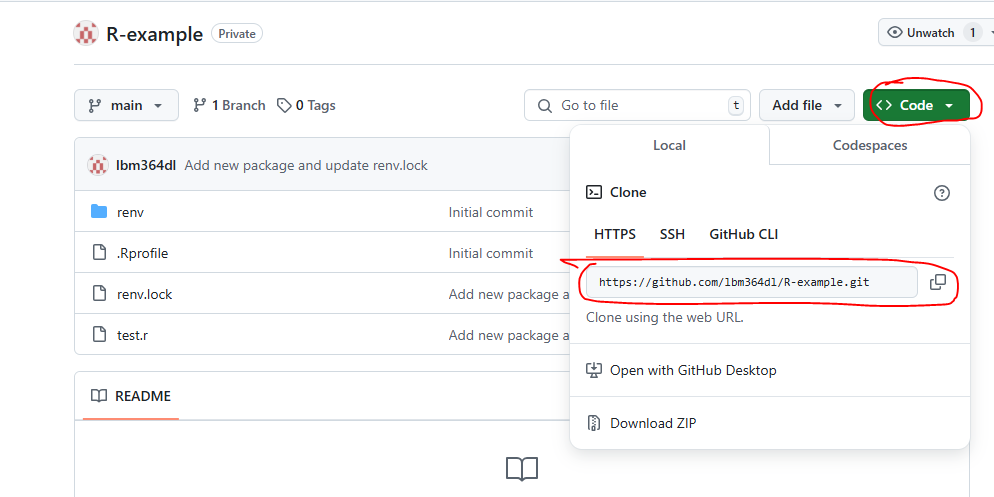
1 Cloning the repository
To get started with Git, you need your operating system to recognize Git commands. We will assume you are on Windows, so you will have to install Git from here. If you do not know whether it is the 32 or 64 bits version, you most likely need the 64 bit one. You should now have something called ‘Git Bash’ installed, which is like a command line tool (similar to Windows CMD). You can open Git Bash inside a specific directory (this is just a technical name for folders and I will use it from now on) by right-clicking your desired directory in the file explorer and selecting ‘Open Git Bash here’. However, I would recommend you to learn some basic commands to navigate from the command line itself (from now on, writing <some-text> is not part of the command, I just use it as a placeholder for what you need to write there):
Print your current directory:
pwdThis is just useful so you can see where you are right now.
List files from your current directory:
lsSuppose you do not know the exact path to follow but you know it is inside a certain subdirectory from the one you are in right now. Listing everything in the current directory with
lsis a useful way to spot which subdirectory you are looking for, so that you can then navigate inside it withcd.Move to another directory relative to the one you are in right now:
cd <relative-path-where-to-move>
You can use ls and cd <relative-path> repeatedly until you are in the directory where you want to place a subdirectory containing the repository. Again, you can double check that using pwd.
We assume here that the repository you want to contribute to already exists. You can go to its page on GitHub and copy the URL as seen in the image below:
The git terminology used for ‘downloading’ a repository to our local file system is ‘cloning’. We can clone a remote repository (in this case from GitHub) using the following command:
git clone <url-you-copied>This is called cloning via HTTPS. A browser should open and ask you to introduce your GitHub credentials. There are other ways of cloning like SSH, but that is out of the scope of this guide.